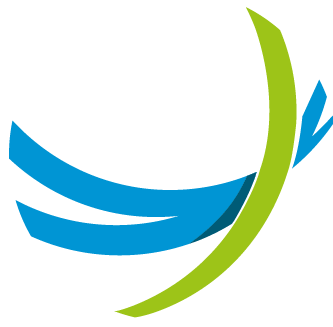About This Document
Last updated: 8 August 2025
This document describes the user-friendly interface for the management of telephony services by End Users on the Cisco Broadworks solution using the Netaxis Fusion for Broadworks (F4B) solution. The Self Care Portal (SCP) for F4B is branded and called UC Control Hub (UCCH). In the rest of this document, we shall refer to UCCH as the SCP.
Logging into the Self Care Portal
When your IT Administrator creates your End User account in the telephony system, you receive a "Welcome Email" containing your login credentials for the Self Care Portal (SCP).
To access the SCP:
- Enter the portal URL or click the link provided in the Welcome Email.
- On the login screen (shown below), enter your email address or ID and password, then click Log In.
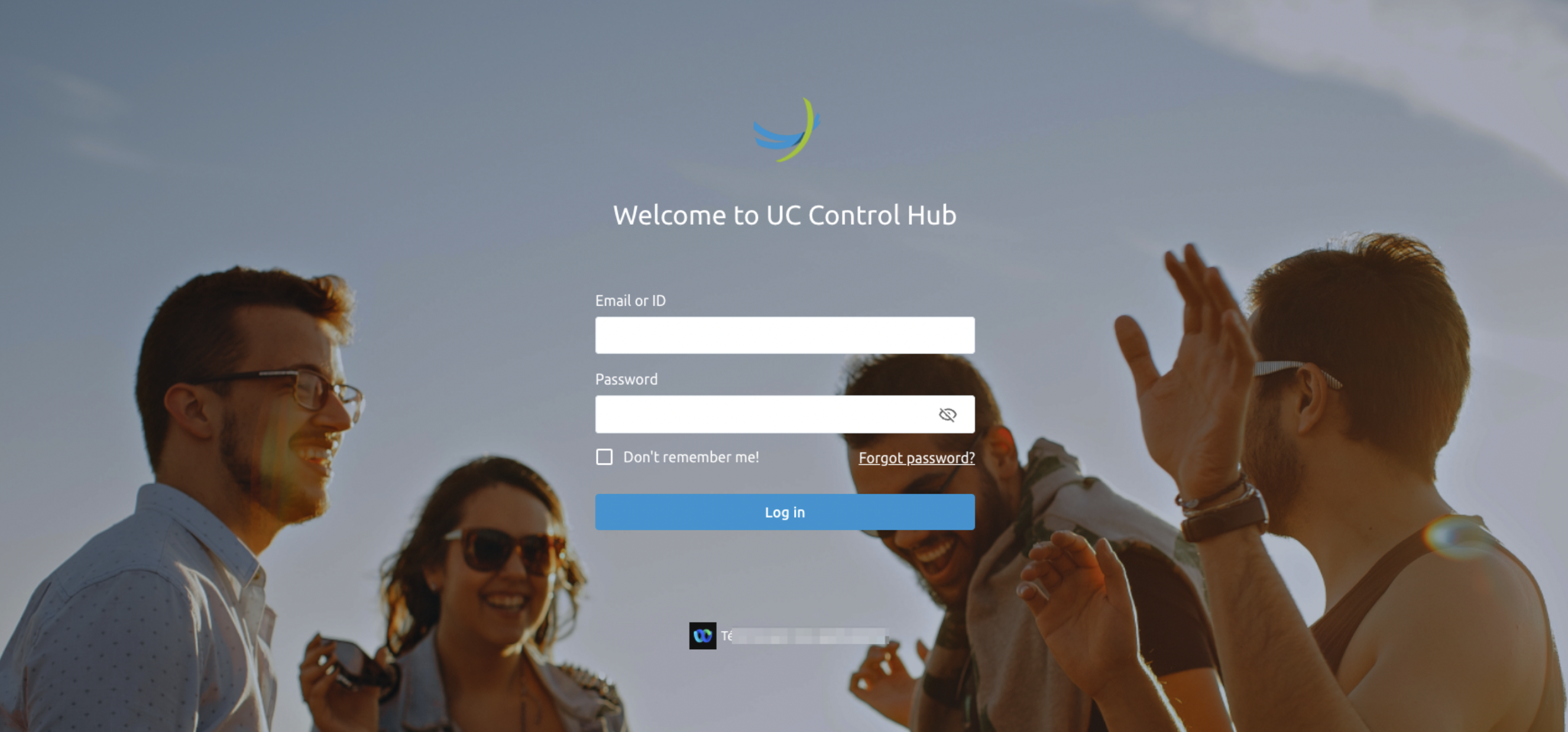
If you forget your password, click the Forgot Password? link and follow the instructions to reset it via an email link.
Links at the bottom of the login page:
- Download Client Applications: Allows downloading the Cisco Webex client.
Self Care Portal Overview
This section describes the functionalities available in the SCP, which is referred to as the portal throughout this document.
Home Screen
Upon logging in, the Home screen serves as the landing page, providing an overview of your account settings, including active applications, enabled features, contacts, and registered devices.
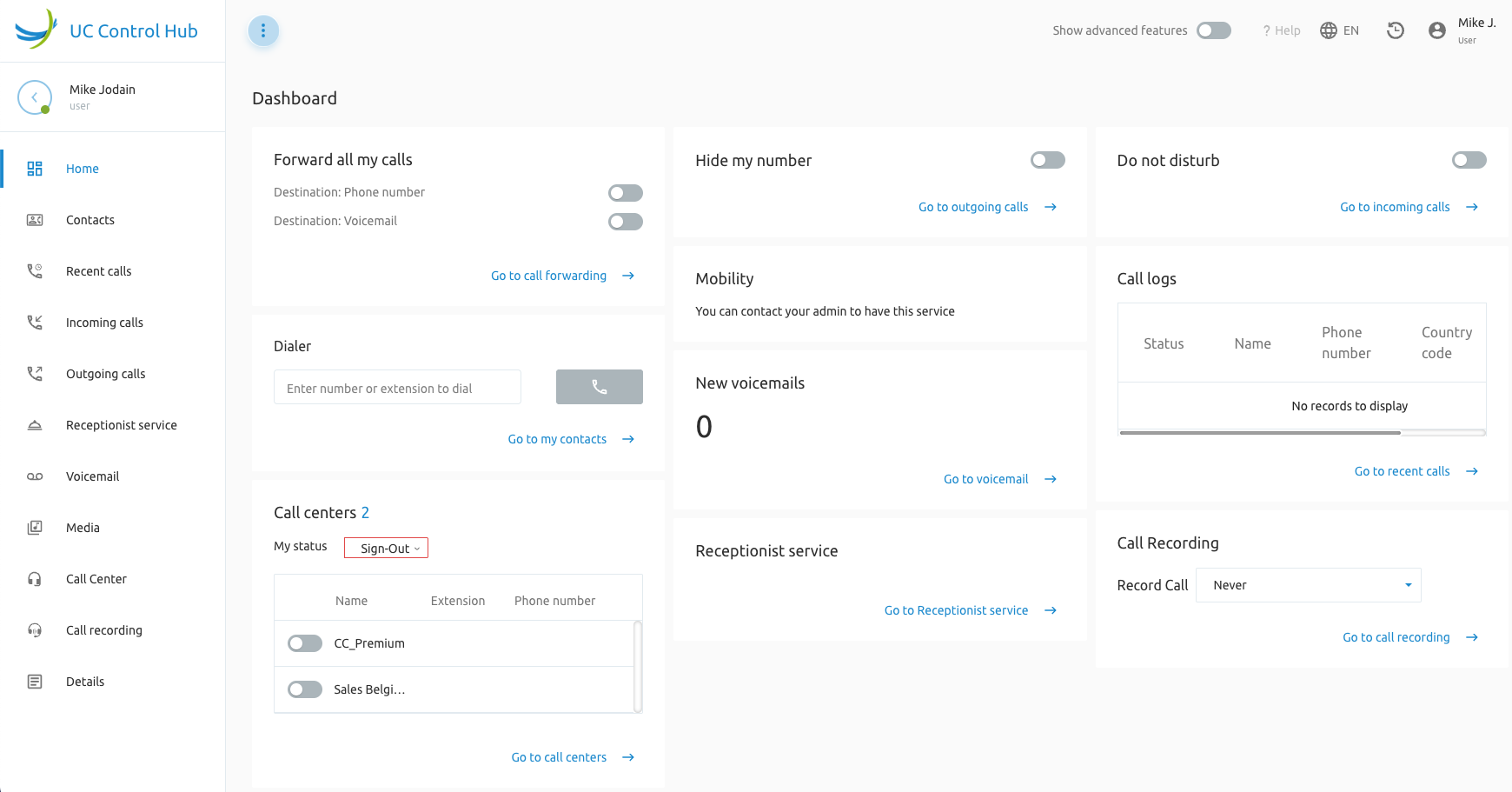
The number of visible items on the dashboard depends on your browser's zoom level.
Home Screen Components
The dashboard includes several widgets and icons, as shown below:
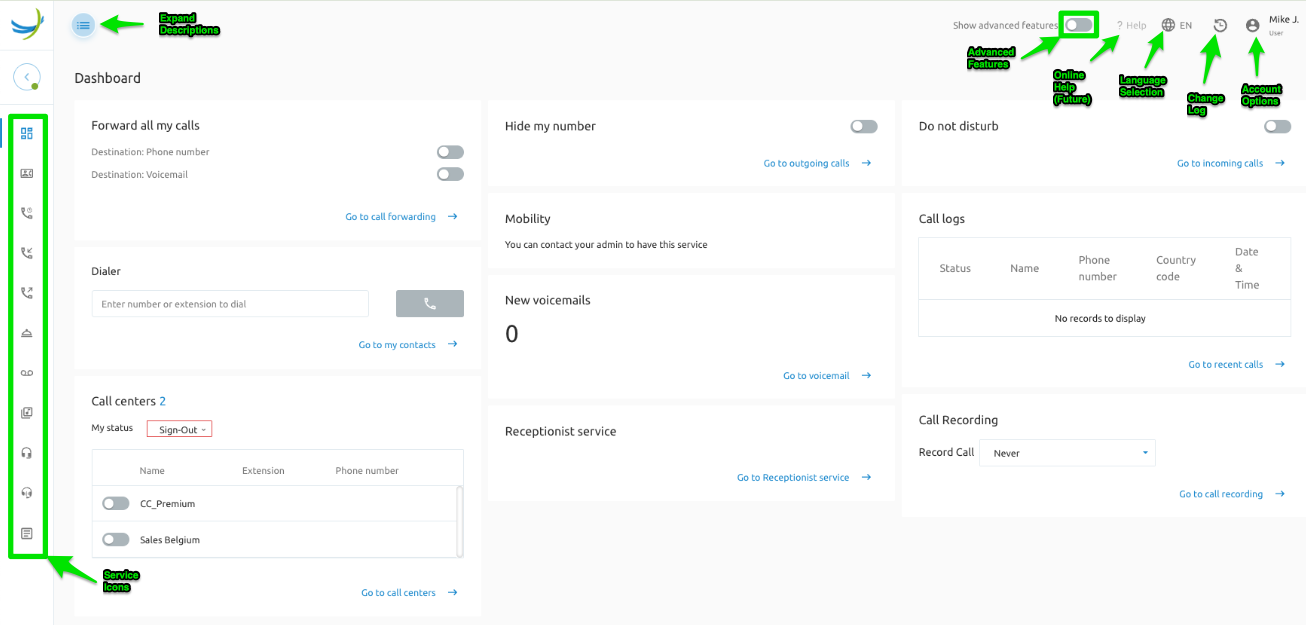
- Expand Descriptions: Button to reveal descriptions next to service icons.
- Service Icons: Quick access to available services.
- Advanced Features: Displays additional service options when enabled.
- Not Available: Placeholder for future features.
- Language Selection: Change the portal's display language.
- Account Options: Change your password or log out.
- Account options allow you to configure Two-Factor Authentication (2FA), change your password, and log out:
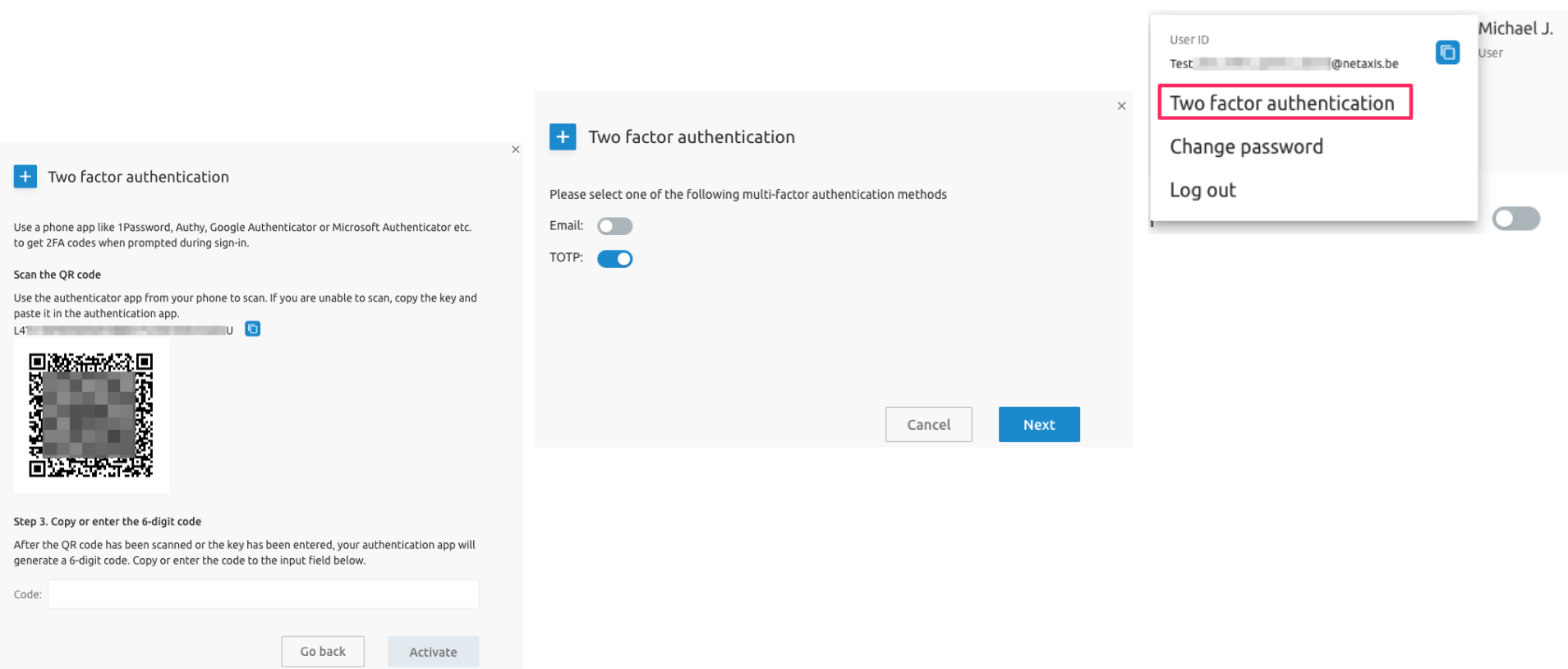
Account Details
View and manage your account status, and view registered devices on the account.
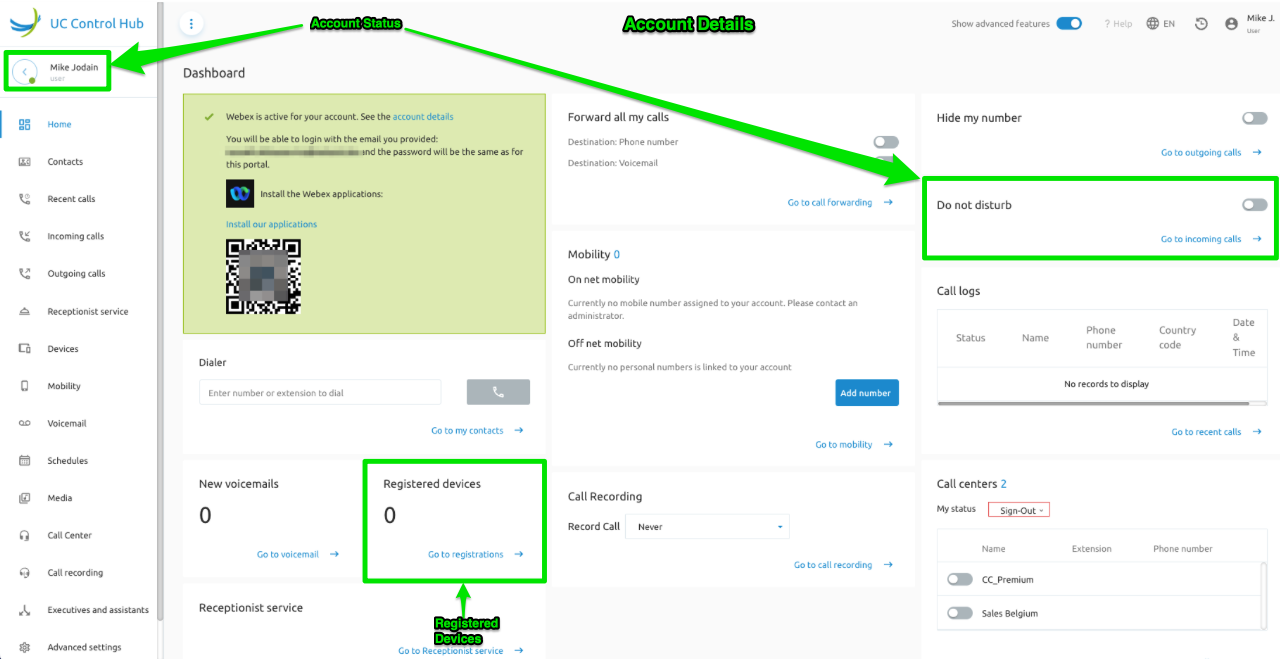
- Account Status: View account details and set your status to Available or Do Not Disturb (DND).
- Registered Devices: Shows the number of devices (e.g., fixed phone, Webex mobile) linked to your account.
Additional Features
These widgets are relevant for add-on services assigned to the end user.
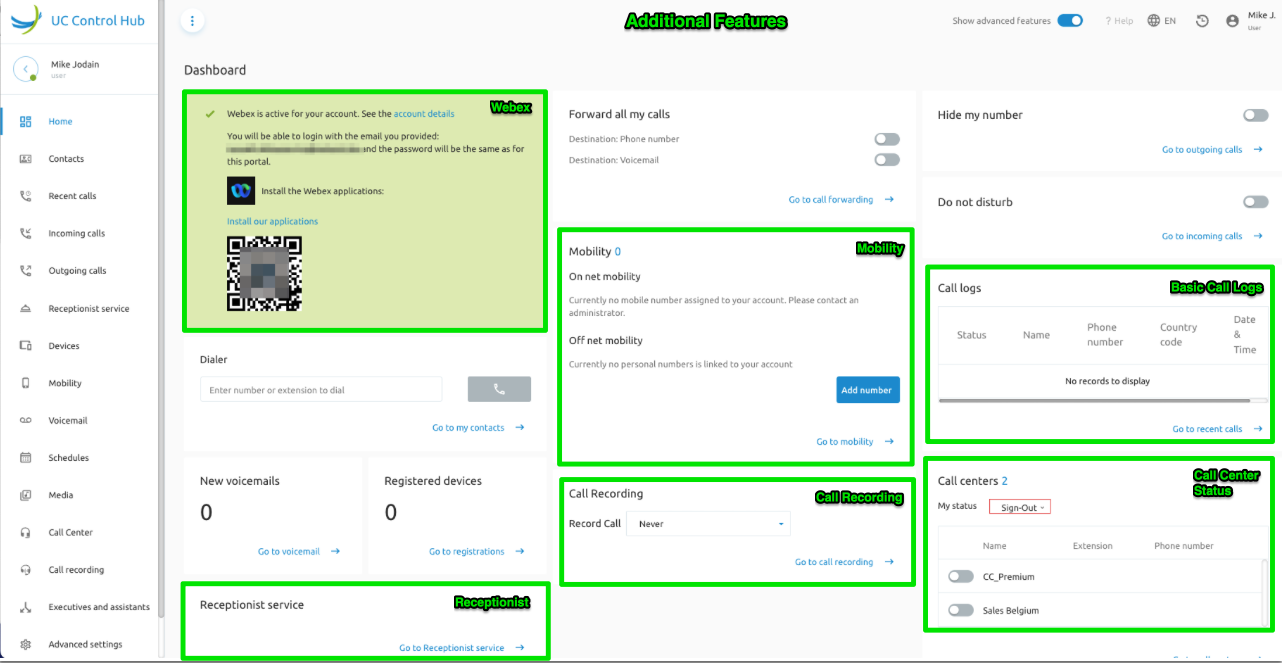
- Webex: Download Webex client(s) and view Webex account details.
- Receptionist: BroadWorks Receptionist client settings shortcut.
- Mobility: BroadWorks Mobility (On-net mobility) and BroadWorks Anywhere (Off-net mobility) settings shortcut.
- Call Recording: BroadWorks Call Recording setting and shortcut.
- Call Logs: Basic Call Logs (20 calls) and shortcut.
- Call Center: Call Center view, set status, and set Agent State and ACD State, as well as a shortcut to the Call Centers page.
Call and Contact Options
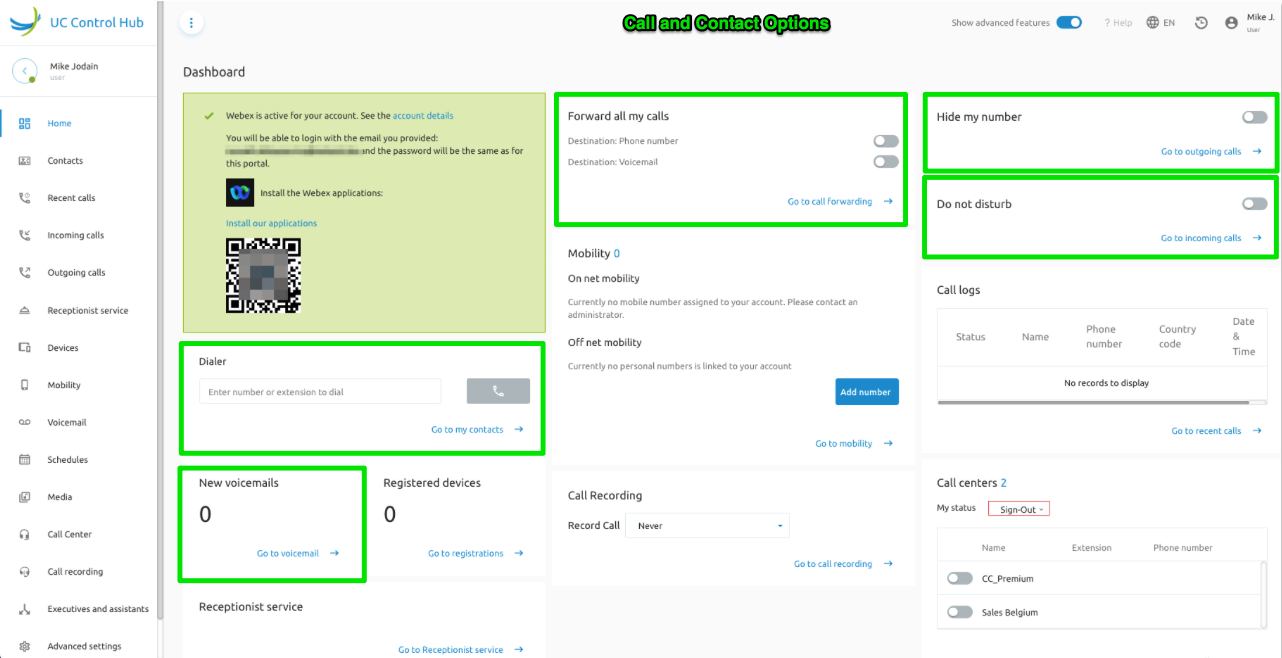
- Call Forwarding: Enable forwarding settings, which are configured in the Incoming Calls service.
- Hide My Number: Masks your number, showing the company’s main number or "Private Number."
- Do Not Disturb: Set your status to Available or Do Not Disturb (DND).
- Dialer: Opens a dialer screen for making calls.
- Voicemail: Displays how many voicemails are in the inbox.
Business ON/OFF (optional)
A Fixed Mobile Convergence (FMC) feature that links fixed and mobile numbers using the BroadWorks Shared Call Appearance (SCA) feature. It is configurable via the Mobility service or dashboard. It is a project-specific feature requested by one of Netaxis' customers.
- Business ON: Outgoing calls show your fixed number; incoming calls ring both fixed and mobile devices.
- Business OFF: Outgoing calls show your mobile number; incoming calls ring only the fixed device.
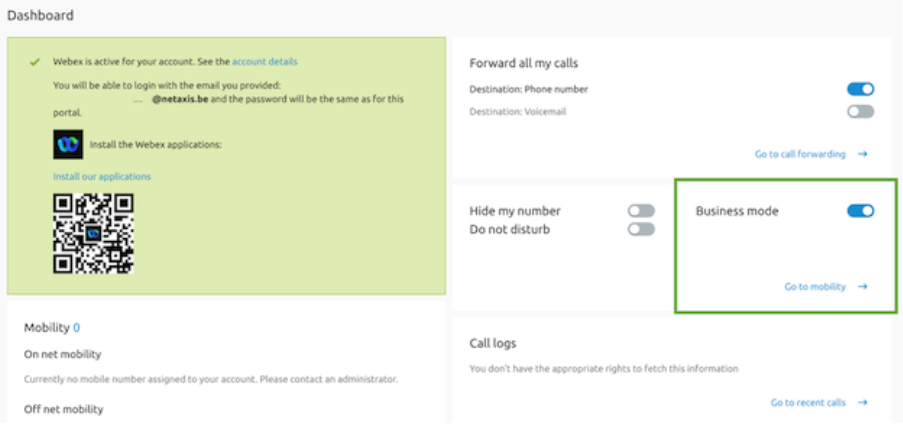
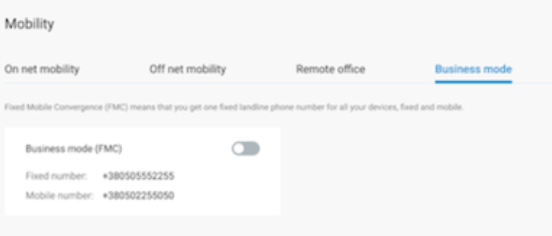
Services
The Services menu, accessible from the left panel of the Home screen, lists all available functionalities. Expanding the panel reveals brief descriptions of each service.
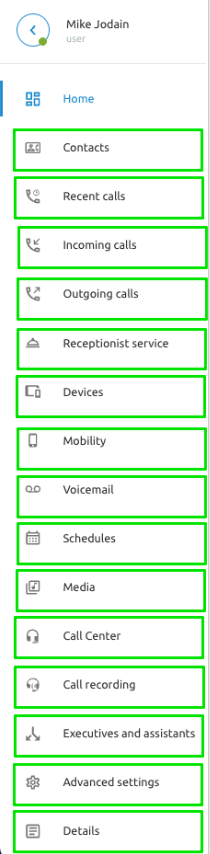
Contacts
The Contacts service provides access to your personal and company phonebook.
Filtering and Actions
Contacts can be filtered by:
- All: All contacts.
- My Own: Your personal contacts.
- My Colleagues: Company contacts.
- Call Flows: Dummy numbers for services like Automated Attendants.
End Users can create and edit personal contacts (marked as "User Contact"). Company contacts ("Colleagues" and "Call Flows") require administrator rights to modify.
Actions available:
- Bulk Action: Upload or update contacts in batch mode.
- Download All: Export all contacts as a .csv file.
- Delete Contact: Remove a selected personal contact.
- Add Contact: Create a new personal contact.
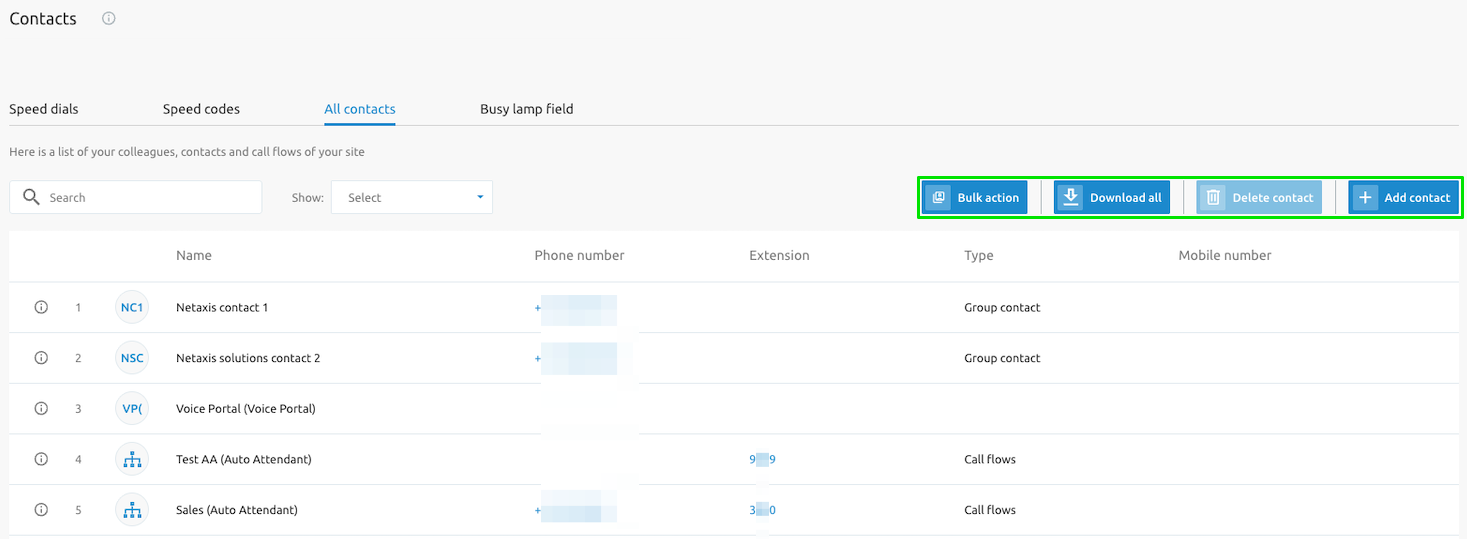
Call Options
Selecting a phone number opens additional actions:
- Call Now – Initiates a call to the selected number.
- Add number as speed dial
- Add number as speed code
- Forwarding calls to this number
- Forwarding calls to this number when I can't answer the call
- Forwarding calls to this number when I am busy
- Forwarding calls to this number when I am unreachable
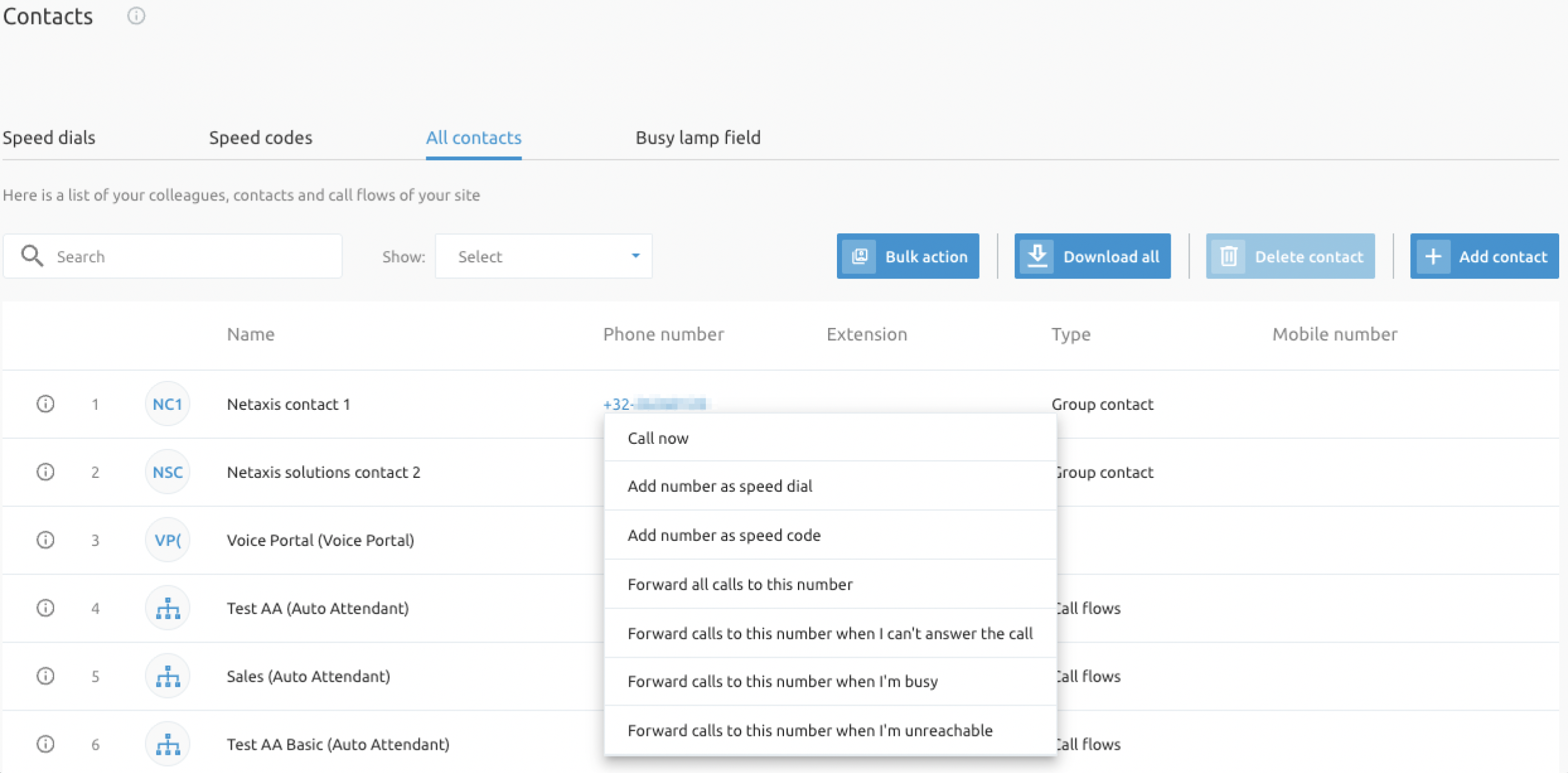
Add Number as Speed Dial
Assigns a single-digit code (0–9, *, #) to a number or contact for quick dialing.
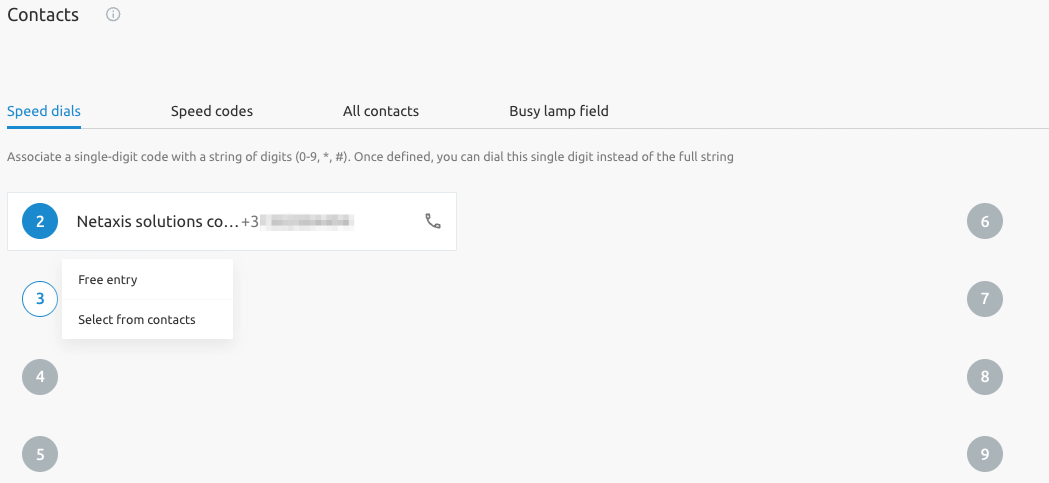
Example: Assigning "2" to Netaxis Solutions allows you to call that number by dialing "2".
Add Number as Speed Code
Assigns a double-digit code (e.g., #77) to a number for quick dialing.
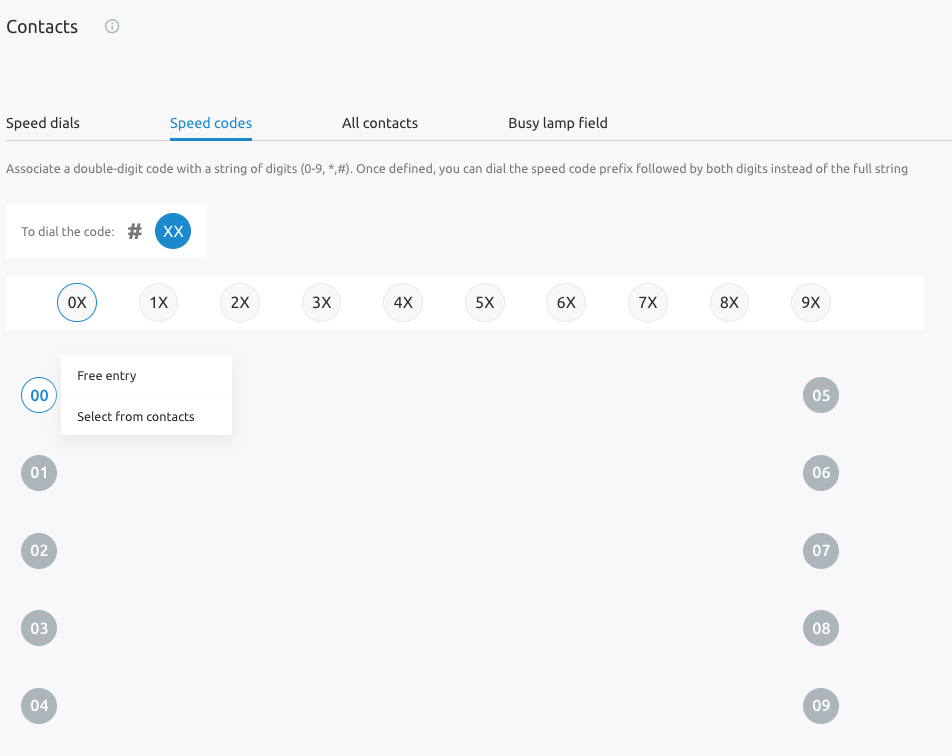
Busy Lamp Field (BLF)
The Busy Lamp Field (BLF) service allows monitoring the status of a colleague (available, offline, busy, etc.) from your SIP device. Depending on their status, the corresponding LED or button will look different on your phone.
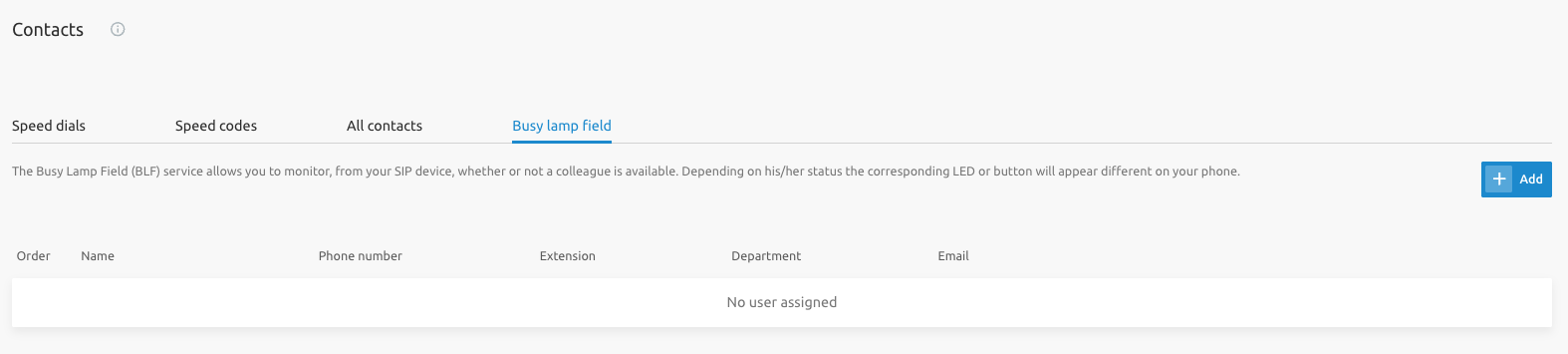
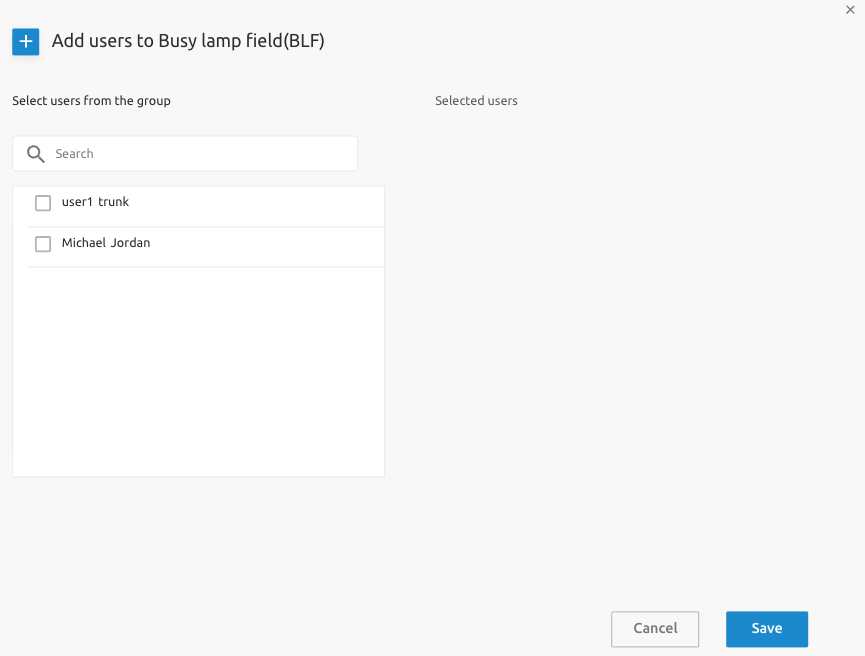
Recent Calls
The Recent Calls service displays your call history, with the option to delete all calls (20 calls).
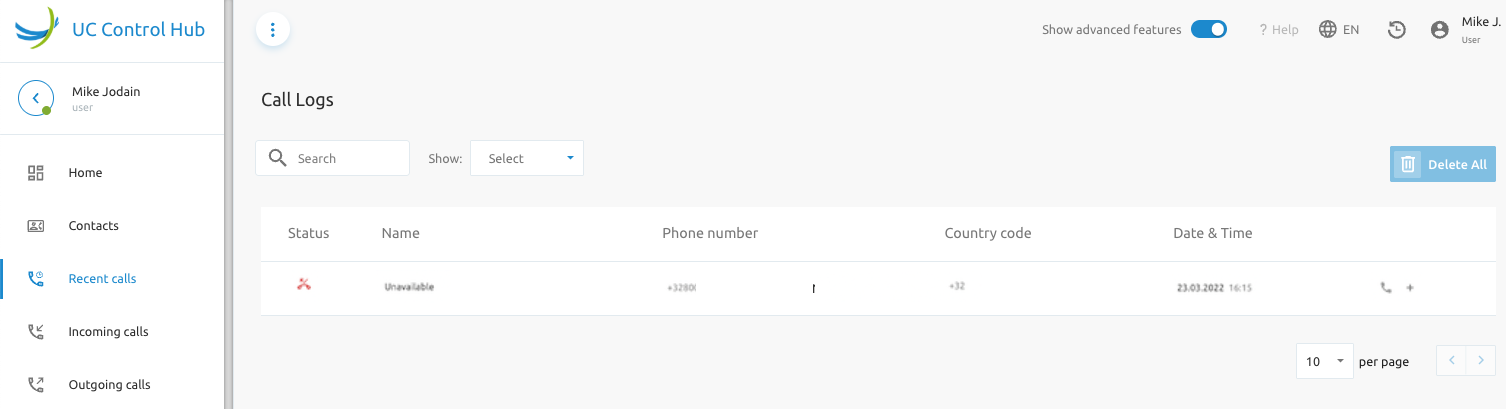
| Column | Icon | Description |
|---|---|---|
| Status |  | Outgoing call |
 | Incoming call | |
 | Call rejection (no answer) | |
| Name | The caller’s name if in contacts or "Unavailable." | |
| Phone Number | The caller’s internal/external number, or "Unavailable" if hidden. | |
| Country Code | Country code of the call’s origin. | |
| Date & Time | The date and time of the call. | |
| Actions |  | Call back the displayed number. |
 | Add the number/name to your contacts. |
Incoming Calls
The Incoming Calls service configures how incoming calls are handled.
Basic Features
Without Show Advanced Features, you can:
- Do Not Disturb
- Set up call forwarding
- Configure Calling ID presentation
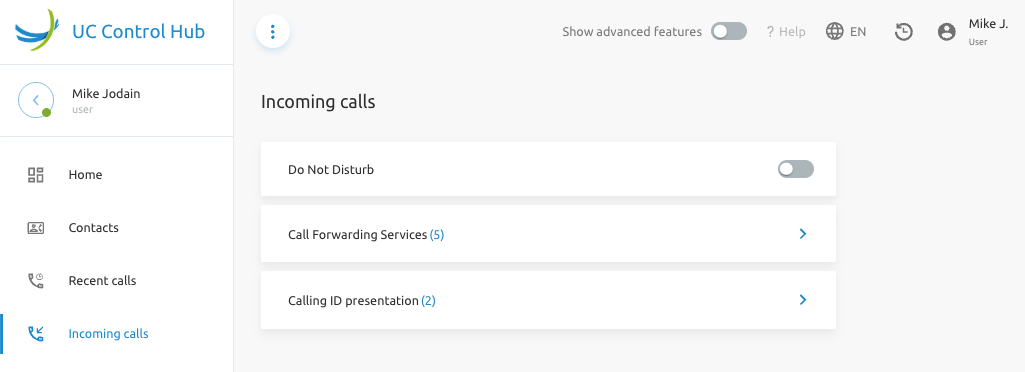
Do Not Disturb
Activating DND on the dashboard or in this service prevents incoming calls from ringing your devices. The call will be forwarded based on your DND settings, and a notification will be displayed on the screen.
Call Forwarding
Set destinations for call forwarding based on your phone’s status (e.g., busy, no answer). Options include:
- Group Forwarding: Follows company-defined group settings (e.g., voicemail outside business hours).
- Specific Number: Routes calls to a designated number (e.g., 7234 for all calls).
- Voicemail: Sends calls to voicemail when busy or unanswered.
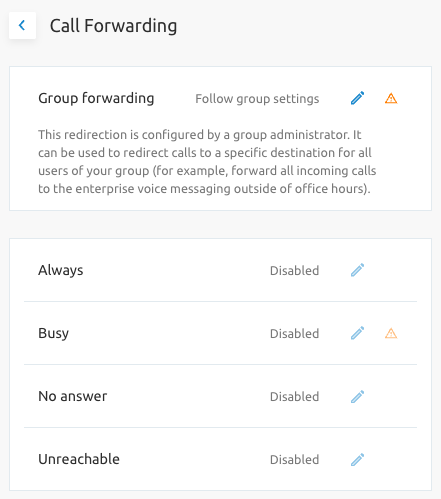
Calling ID Presentation
Controls whether the caller’s number is displayed for incoming calls. Disabling this is possible for external calls, but it is recommended to keep it active.
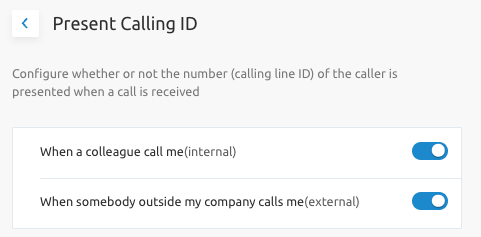
Advanced Incoming Calls Features
When Show Advanced Features is enabled, additional options include:
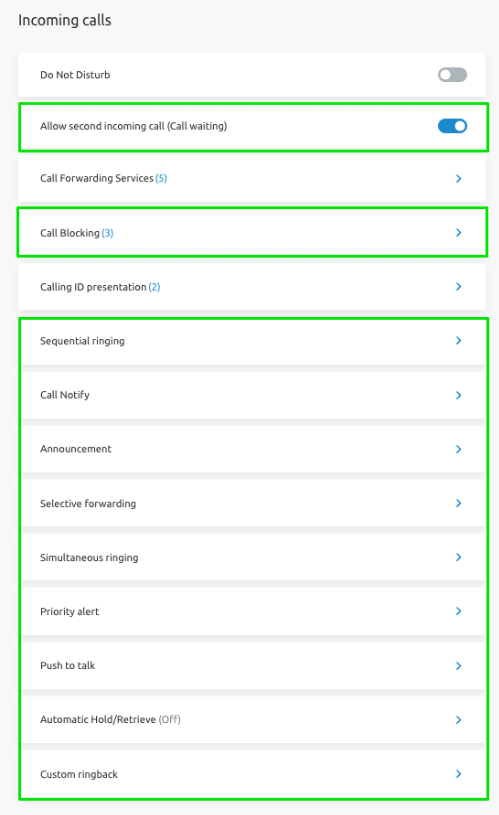
- Call Waiting: Allow a second incoming call.
- Call Blocking: Block calls from specific numbers.
- Sequential Ringing: Alert a list of numbers or URLs sequentially based on criteria.
- Call Notify: Send an email for incoming calls.
- Announcement: Pre-Alerting Announcement. Play an audio/video announcement before connecting calls.
- Selective Forwarding: Time-Based Forwarding. Set forwarding rules for specific times or days.
- Simultaneous Ring: Alert multiple numbers or URLs simultaneously with configurable rules.
- Priority Alert: Make your phone ring with a different tone based on your predefined rules.
- Push-to-Talk: Control who can reach you via automatic-answer calls (Intercom).
- Automatic Hold/Retrieve: An alternate method to hold and retrieve calls. Incoming calls are automatically held and retrieved without having to use feature access codes.
- Custom Ringback: Allows you to configure a specific ringback tone.
Outgoing Calls
Configure settings and calling plans for outgoing calls.
Settings
- Hide My Number: Masks your number, showing the company’s main number or "Private Number."
- Automatic Callback (ACB): Notifies you when a previously busy number becomes available, connecting without redialing.
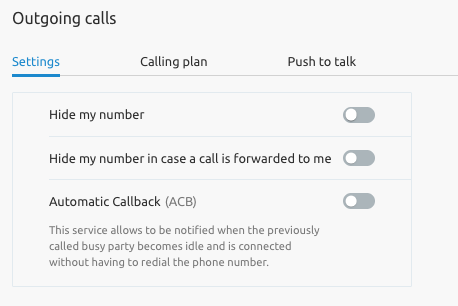
Calling Plan
View the rules for permitted call types, which are configured by administrators.
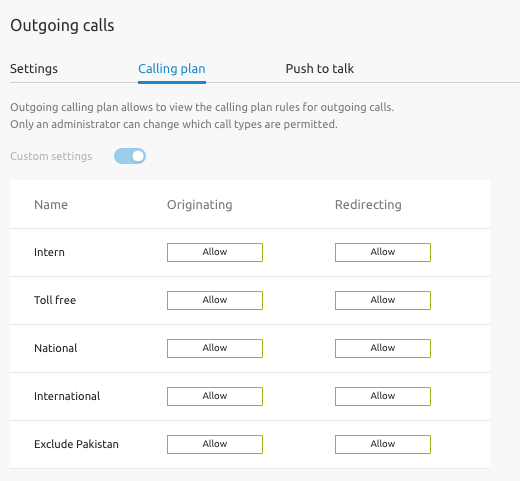
Push-to-Talk
When Show Advanced Features is enabled, the Push-to-Talk service appears, enabling intercom calls using a function code and extension. Recipients may disable this feature.
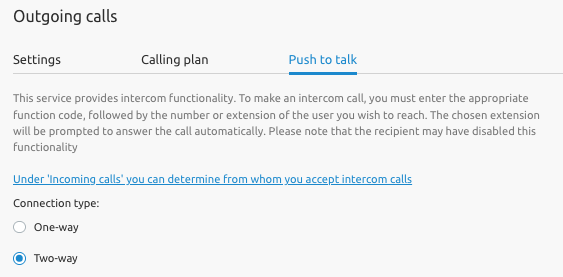
Receptionist
Configure users monitored by your account.
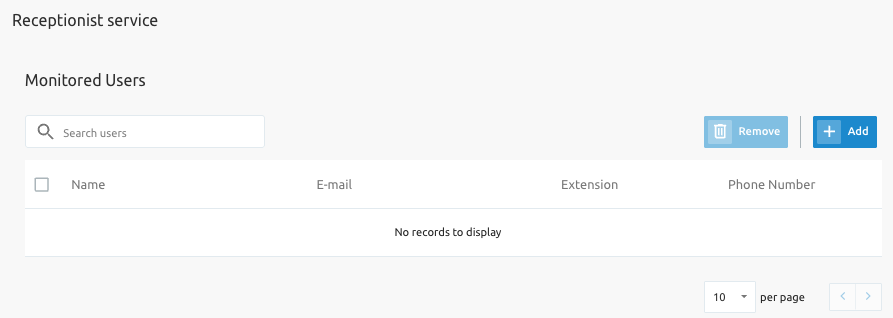
Devices
View and configure devices linked to your account, such as physical phones or Webex softphones. This service is available when Show Advanced Features is enabled.
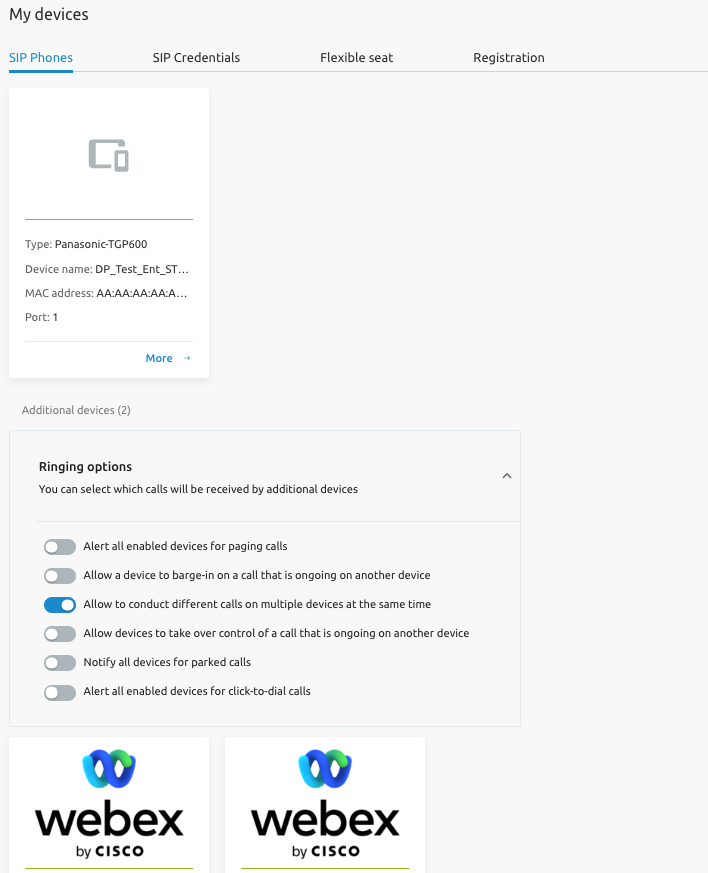
Displays device details such as type, name, and MAC address. The More option allows you to configure line keys, though some settings are administrator-controlled.

- View/Configure additional lines to monitor colleagues’ calls.
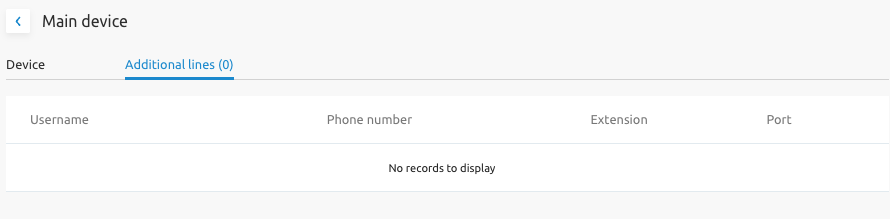
Softphone Settings: Enable or disable softphone functionality and configure call permissions.
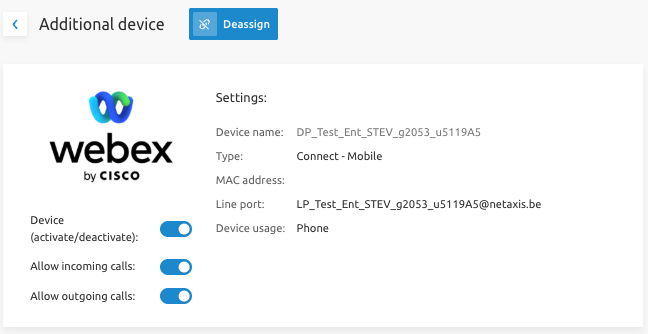
SIP Credentials
Change the password used by your phone to log into the network. Contact your IT Administrator if you forget this password.
Flexible Seat
This is actually the hoteling service. Here you can enable or disable:
- Share my device: Allows you to designate a particular user account to be a host and allow users with the hoteling guest service to associate their service profile with this account's device.
- Use the device of a colleague: Allows you to associate with a hoteling host account and use the Hoteling Host account’s device with your service profile.
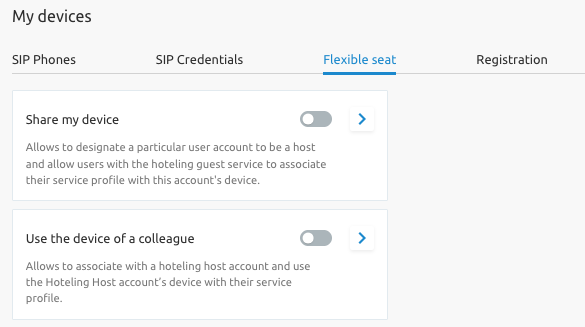
Registration
View device registration details for support purposes.
Mobility
Link personal numbers (e.g., mobile, landline) to your business account. This service is available when Show Advanced Features is enabled.
- On-net mobility – view mobile numbers associated with your account
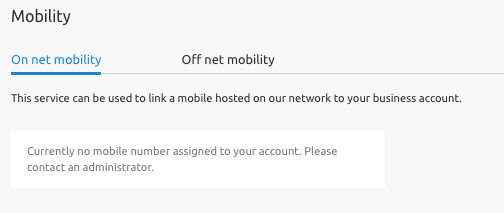
- Off-net mobility – link any of your personal number(s), even if not hosted on the Service Provider's network, to your business account (BroadWorks Anywhere).
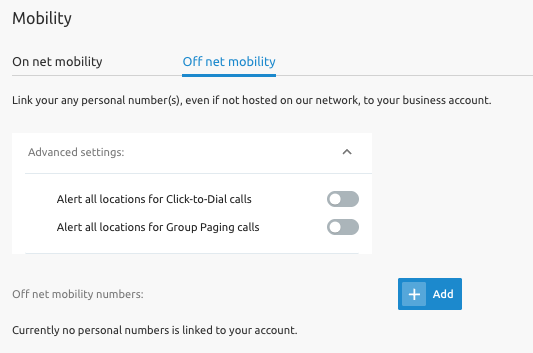
Voicemail
Configure, download, and listen to your voicemail.

- Inbox: View a list of callers, call times, and messages with options to delete and mark as unread.
- Settings: Choose how to receive voicemail (e.g., via email).
- Announcements: Set rules for busy or unanswered calls.
- Voice Portal Pin: Reset the PIN for accessing the company’s voice portal to manage services and listen to voicemails.
Schedules
Create timetables and holiday schedules for use in time-based services like call forwarding. This service is available when Show Advanced Features is enabled.
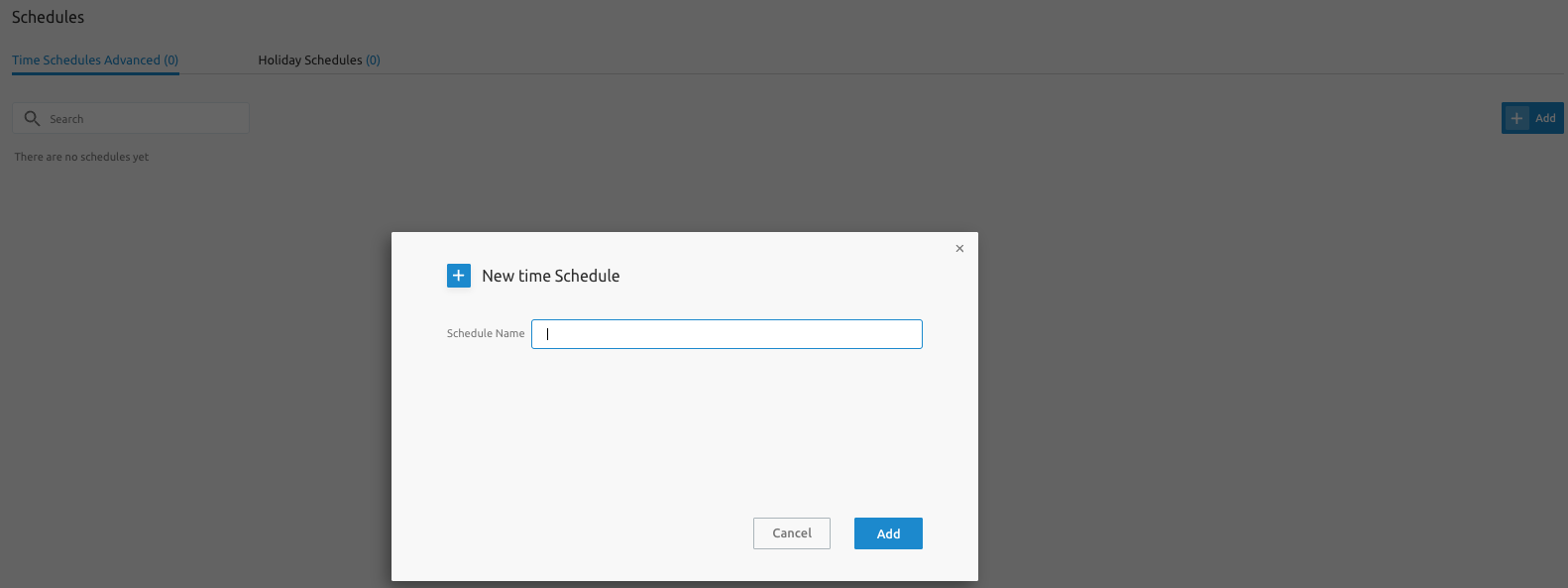
Media
The Media service manages audio files for announcements, used in services like Incoming Calls or Voicemail. Options include:
- Upload a media file.
- Record an announcement.
- Select from the system library.
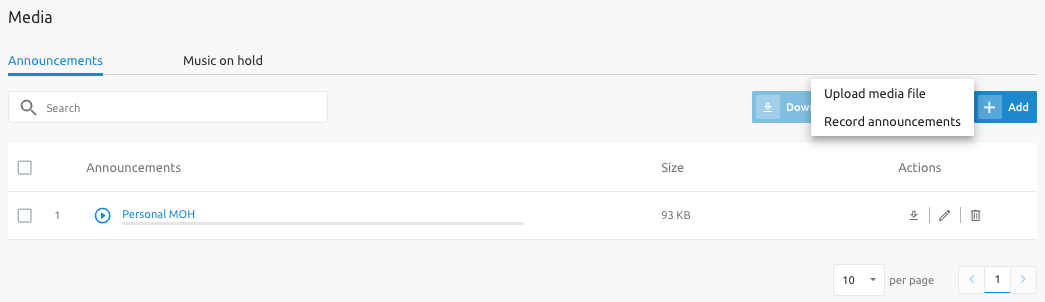
When the "Music On Hold User" license is assigned to an end user, they can choose a custom MOH file.
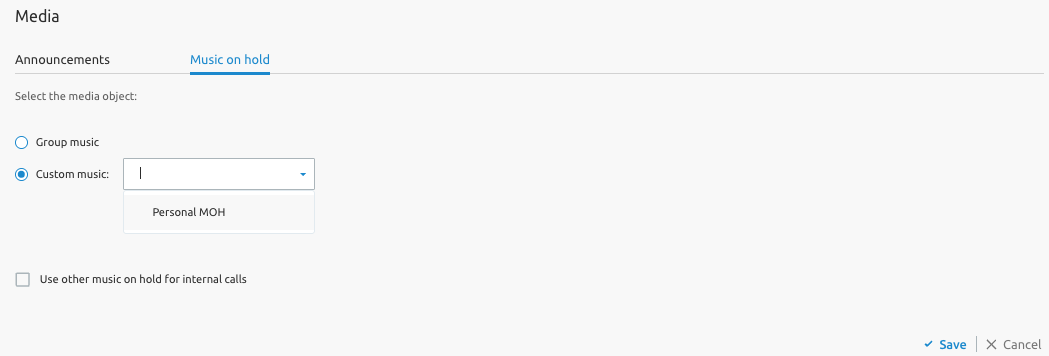
Call Center
Set your Agent Status (options below) and ACD Status (toggle on each Call Center instance) in a call center environment:
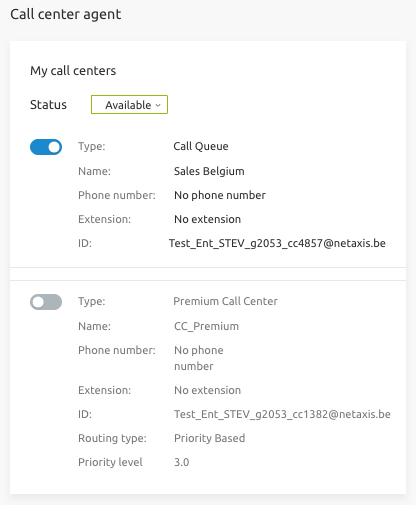
| Status | Definition |
|---|---|
| Available | Ready to receive contact center calls. |
| Unavailable | Unable to receive calls (e.g., on a break). |
| Wrap-up | Temporarily unavailable after a call for administrative tasks. |
| Sign-in | Log into the contact center queue. |
| Sign-out | Log out of the contact center queue. |
Call Recording
This feature allows you to record calls with a dedicated service. This service is available if you have a specific service pack. You can view, replay, and store recordings. Administrators can manage storage or deletion. A notification may play to comply with regulations.

Executives and Assistants
Manage call flows between executives and assistants (Boss/Secretary). This service is available when Show Advanced Features is enabled.
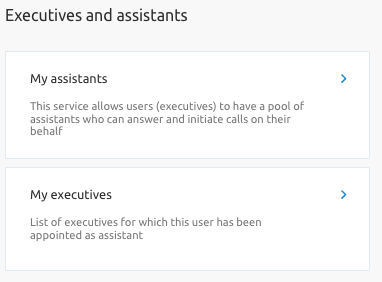
My Assistants
Configure assistants to handle calls for executives.
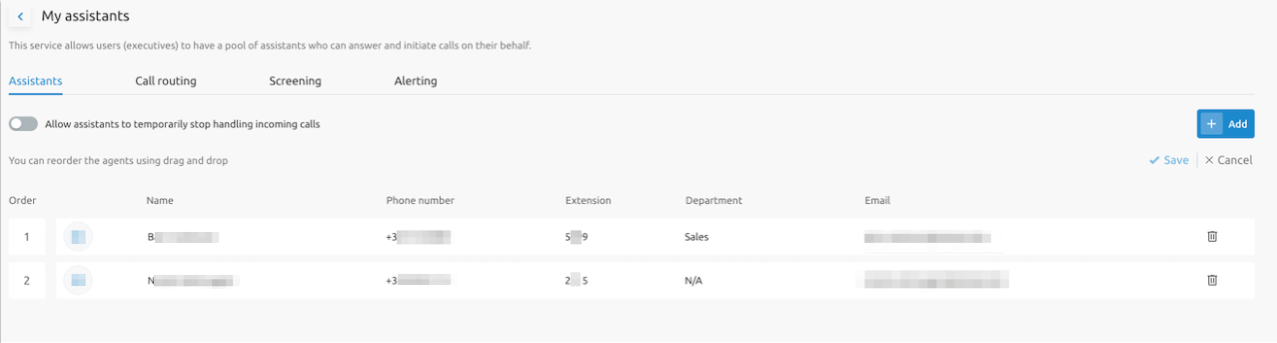
- Add Assistants: Create a list of assistants.
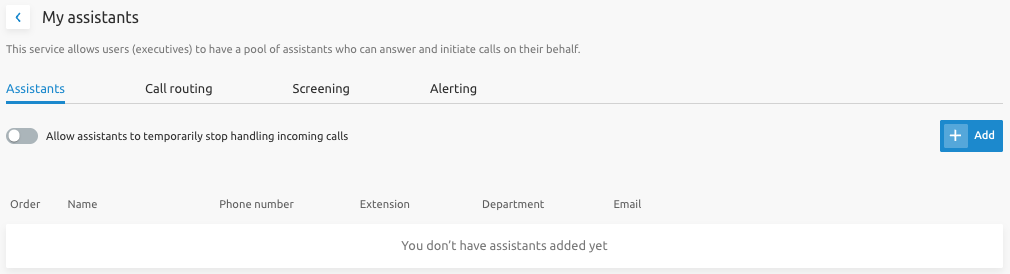
- Call Routing: Define which calls are diverted to assistants.
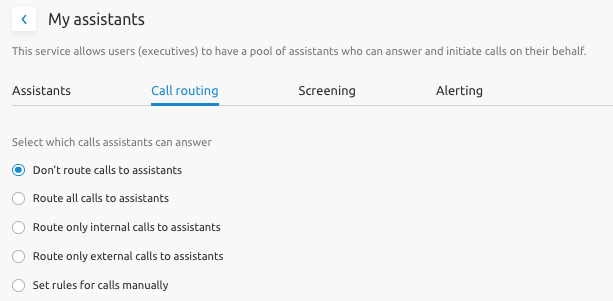
- Screening: Choose whether executives are notified of incoming calls.
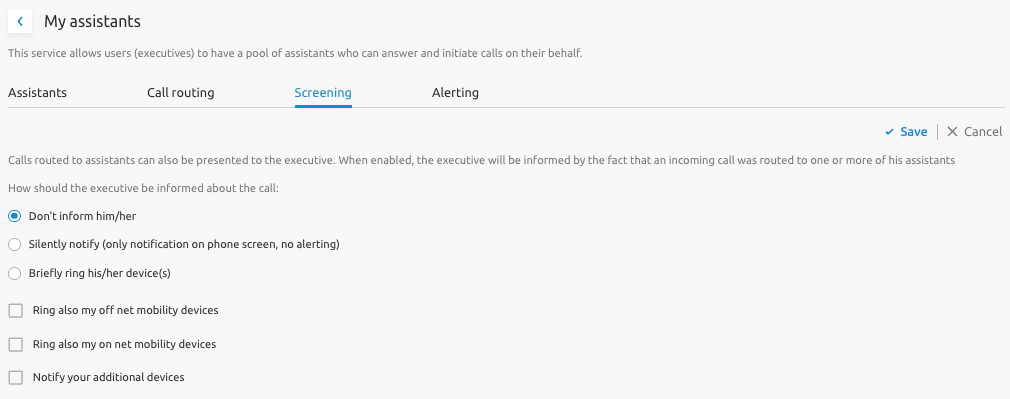
- Alerting: Set how calls are presented to assistants.
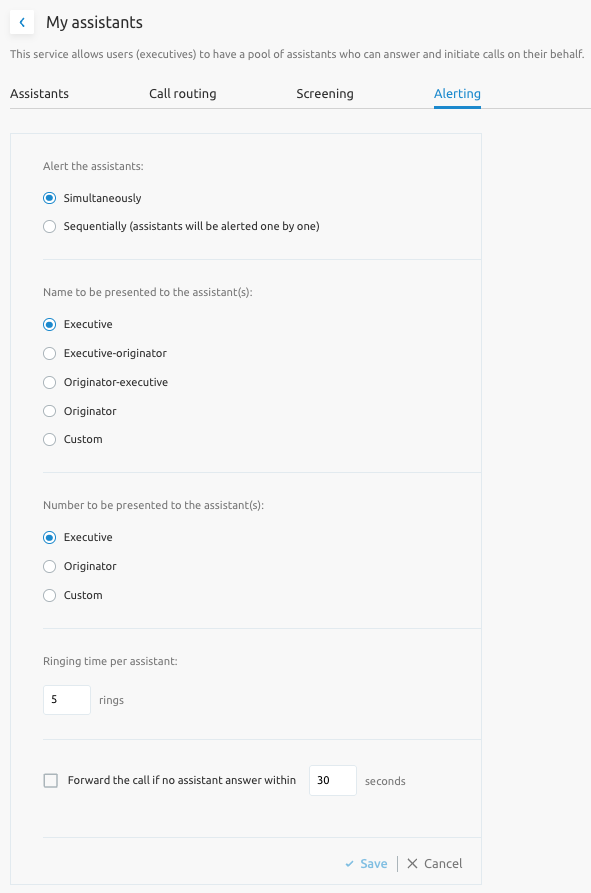
My Executives
List executives for whom you act as an assistant and configure call flow rules.
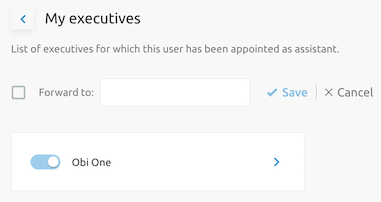
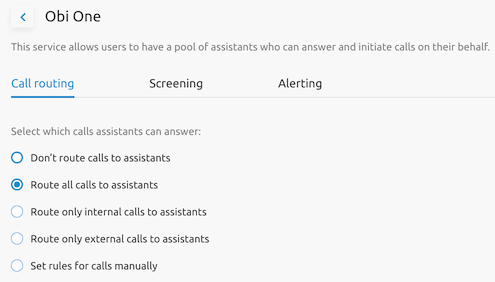
Advanced settings
Allows you to configure optional services that may be assigned to the user account.
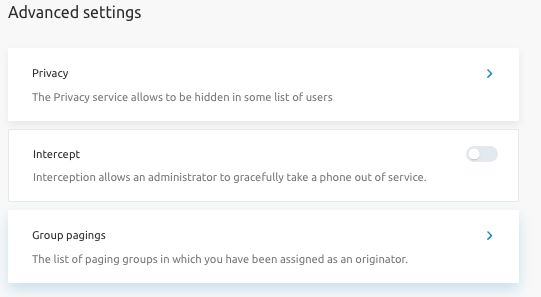
Privacy
User Privacy allows you to exclude yourself from Group and Enterprise Directory listings, Auto Attendant extension and/or name dialing, and Phone Status monitoring.
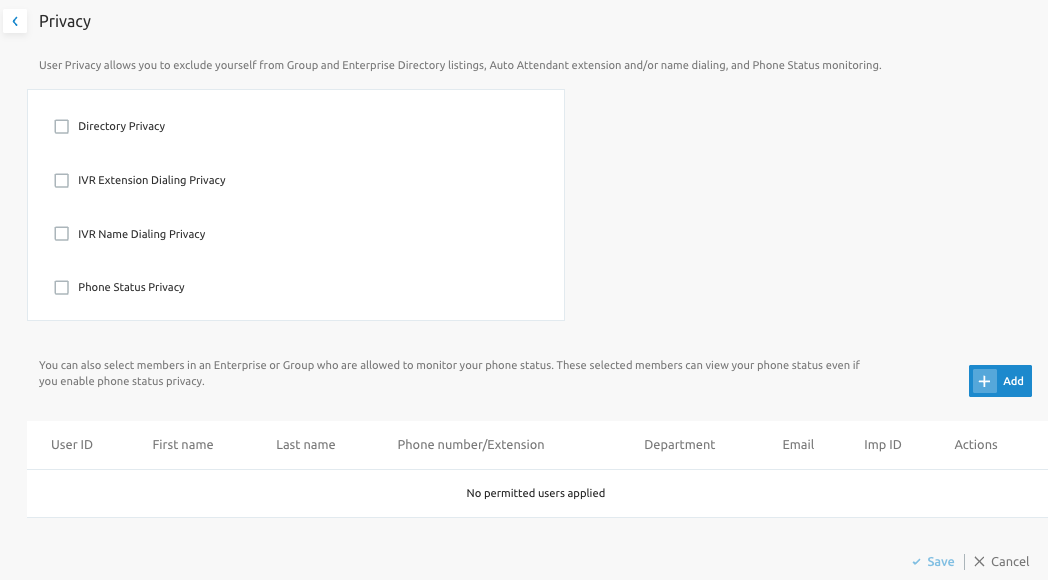
Intercept
Interception allows an administrator to gracefully take a phone out of service. This section shows the status of the service to the end user.
Group Pagings
Displays the list of paging groups in which the user has been assigned as an originator.
Details
View your account information, including internal and external numbers, User ID, language, time zone, and email address.
Also offers the capability to reset the Voice Portal PIN code (Modify PIN code).
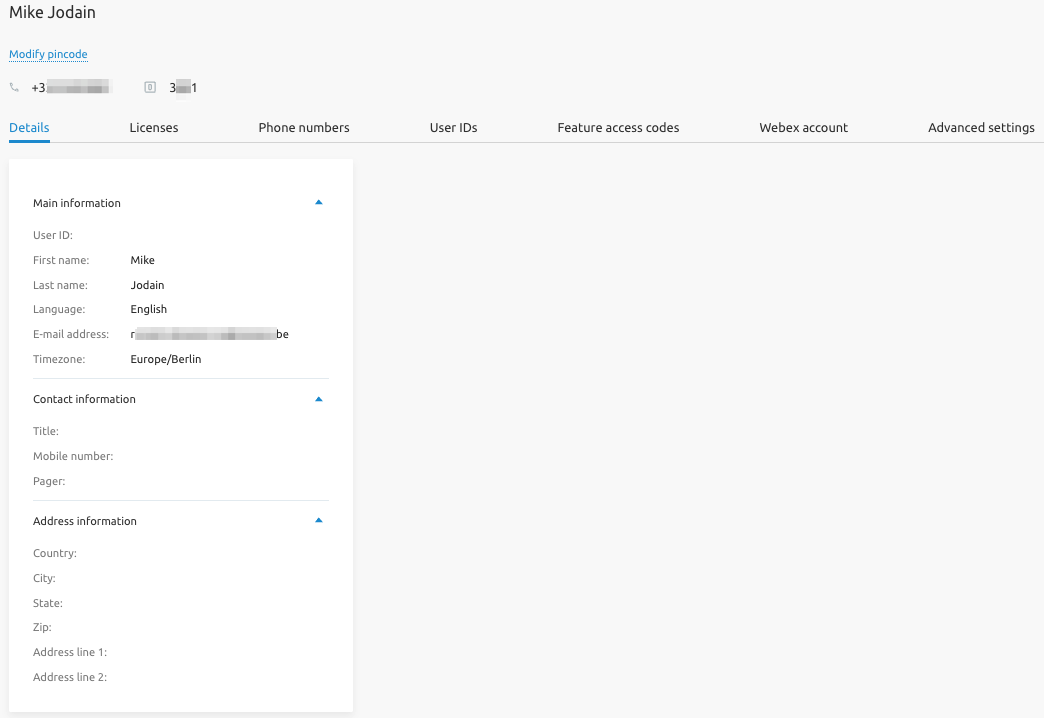
Mobile Number Management
End Users can also add, change, or remove their mobile number in the details page. This number is viewable by others in the same group.
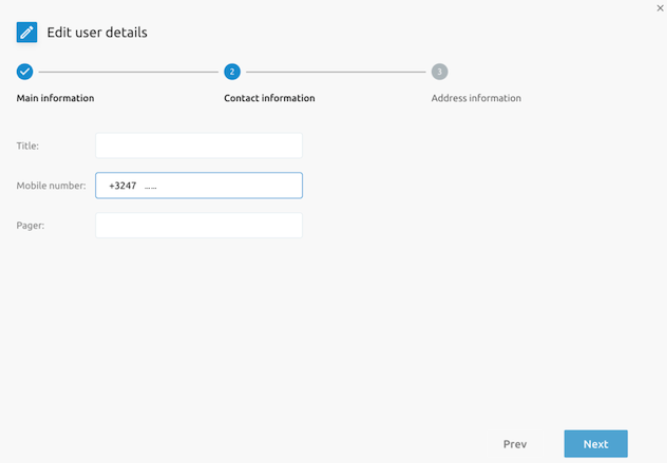
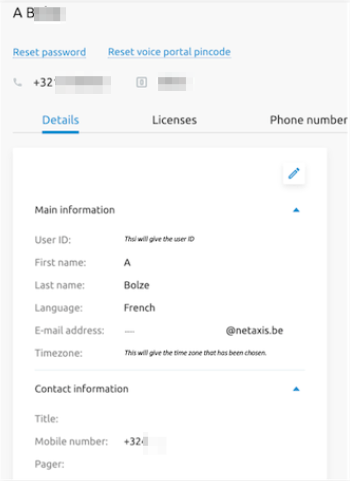
Licenses
Displays the licenses assigned to the account.
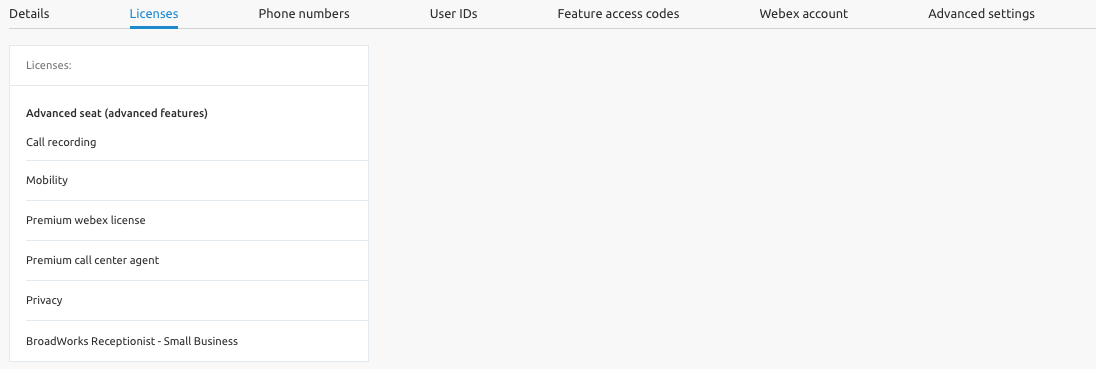
Phone Numbers
Displays the phone number, extension, and CLI. Also shows any additional numbers (alternate numbers) and allows configuration of distinctive ring.
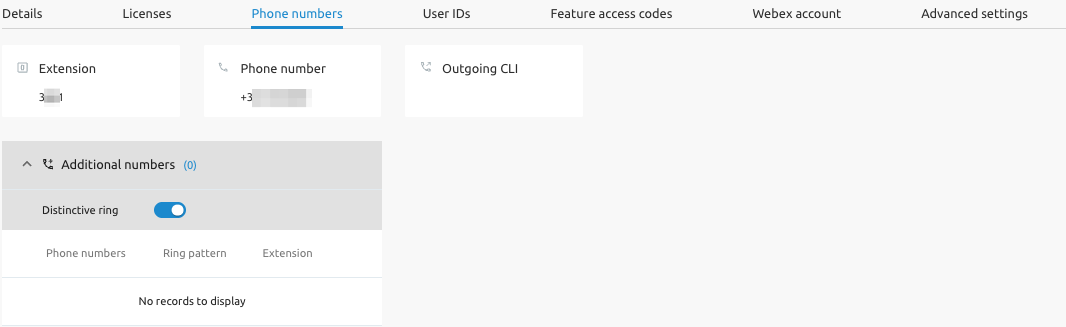
User IDs
Displays the system-generated ID and alternate IDs (emails).
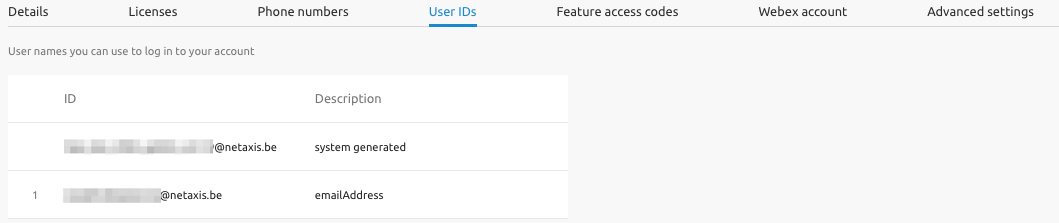
Feature Access Codes (FACs)
FACs are codes to activate or deactivate features via your phone (e.g., *50 for Push-to-Talk).
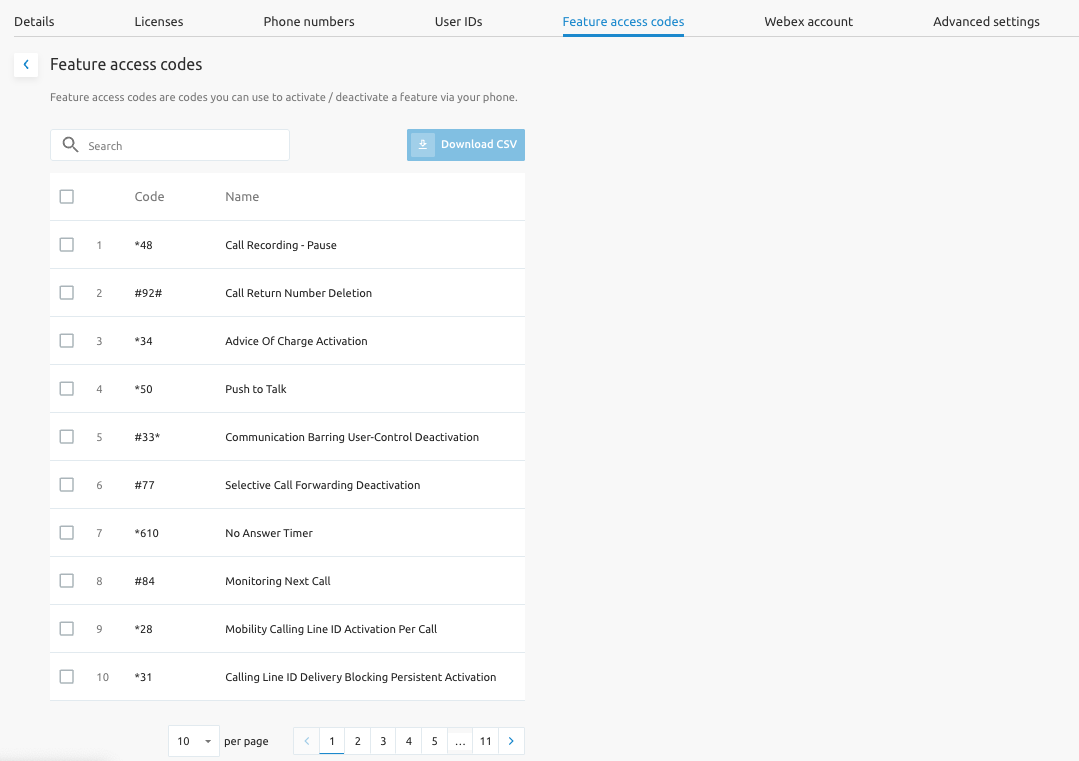
Webex Account
Shows the Webex account details and how to download the Webex app.
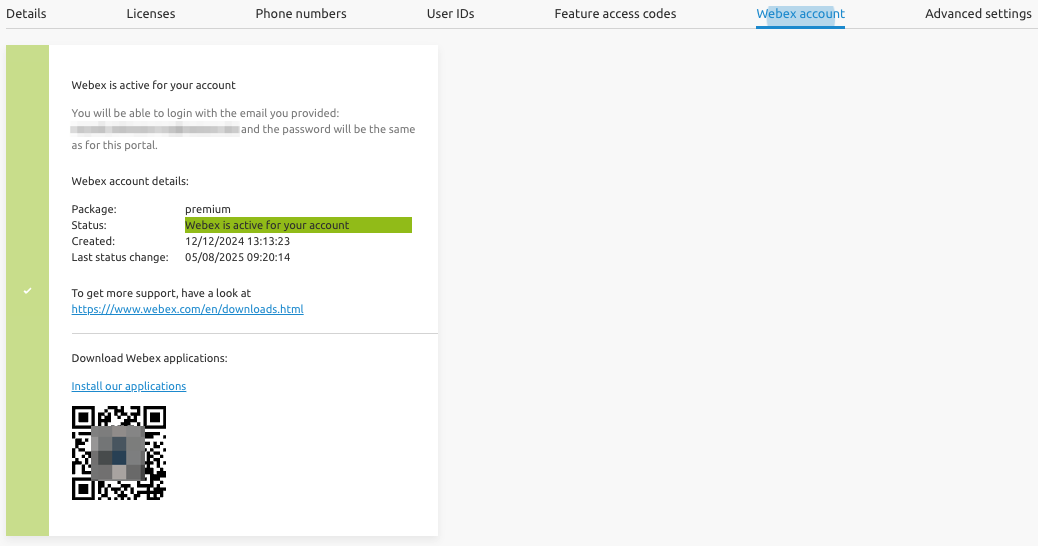
Advanced Settings
Barge-In Exempt
This feature prevents others from barging into your active calls using Directed Call Pickup with Barge-In. This is configurable in the advanced settings of this service.